Convert HTML table to Excel
Description
This action takes HTML input that contains one or more <table> elements and converts it into a real Excel (xlsx) file.
Input Arguments
| Input Argument | Type | Description | Required? | Advanced Option? | Default |
|---|---|---|---|---|---|
HTML | HTML | The HTML content containing the table(s) to be converted. | ✔️ | ❌ | - |
Output
| Response | Type | Description |
|---|---|---|
File response | xlsx | The generated Excel file. Each HTML table becomes a separate sheet (if multiple tables are present in the input |
File response as string | String | The content of the Excel file encoded as a string. Useful for storing in a variable, sending to Dataverse, or passing to other actions. |
MIME type | String | The MIME type of the Excel file |
Extension | xlsx | The file extension (always xlsx) |
Power Automate Examples
Convert HTML Table to Excel
As input, we provide a simple HTML snippet that contains a <table> element. Here's a sample:
HTML table
<table border = "1">
<tr>
<th>Company</th>
<th>Contact</th>
<th>Country</th>
</tr>
<tr>
<td>Alfreds Futterkiste</td>
<td>Maria Anders</td>
<td>Germany</td>
</tr>
<tr>
<td>Centro comercial Moctezuma</td>
<td>Francisco Chang</td>
<td>Mexico</td>
</tr>
</table>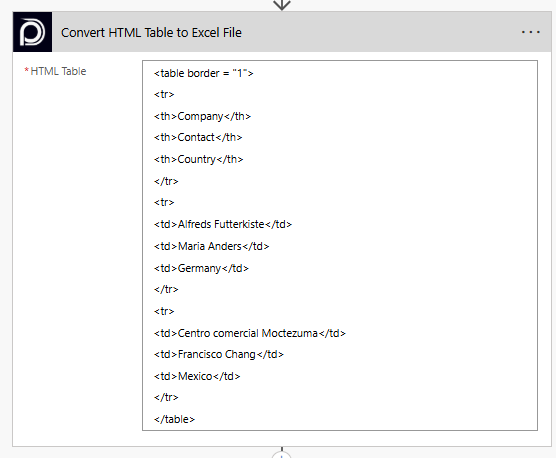
💡
Looking for the response to this example? Scroll up to see the Output tab.
Known Limitations
⚠️
If you experienced other limitations please get in touch with us!