Add Image to Word File
Description
You can add an image to a word File.
Input Arguments
| Input Argument | Type | Description | Required? | Advanced Option? | Default |
|---|---|---|---|---|---|
Image | Image | The image which shall be added to a word. Must be a file – Base64 string is not supported. | ✔️ | ❌ | - |
Existing File Content | Word File | Existing Word file to update. Must be a word file – string or Base64 is not allowed. | ❌ | ❌ | A blank word file is used if none was chosen. |
Caption Text | String | Text displayed next to image. | ❌ | ❌ | - |
Maximum Image Width | Number | Maximum width in pixels, capped at 800 (page width). | ❌ | ✔️ | Original width |
Maximum Image Height | Number | Maximum height in pixels, capped at 2400 (page height). | ❌ | ✔️ | Original height |
Output
| Response | Type | Description |
|---|---|---|
File response | File | The updated word file with the embedded image. |
File response as string | String | The file as a base64 string. Useful for storing in variables, Dataverse, or passing to other actions. |
MIME type | String | MIME type of the word file, typically application/vnd.openxmlformats-officedocument.wordprocessingml.document. |
Extension | String | File extension of the output, usually docx |
Power Automate Examples
Add Image to Word File
We use our logo as an example and include it with a caption to a newly created Word document (since we did not choose an existing Word document in the beginning).
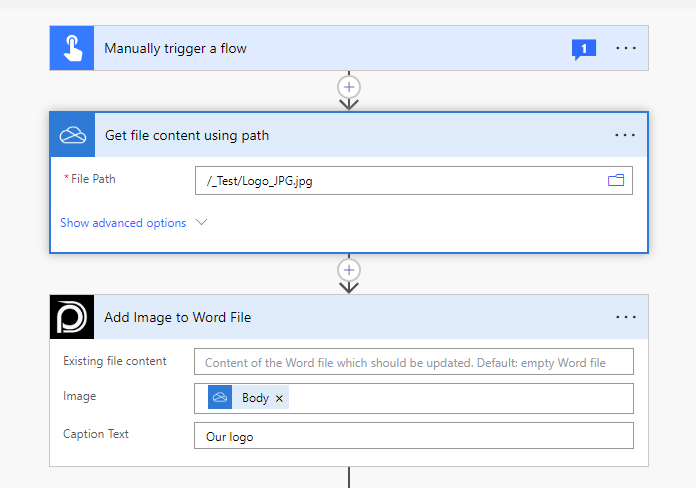
💡
Looking for the response to this example? Scroll up to see the Output tab.
Known Limitations
⚠️
If you experienced other limitations please get in touch with us!