Create Word (DOCX) file
Description
You can create a Word (DOCX) file. Choose wether you want to use an existing Word (DOCX) or create a new Word (DOCX) (default).
Input Arguments
| Input Argument | Type | Description | Required? | Advanced Option? | Default |
|---|---|---|---|---|---|
Section Type - 1 | Choice Field | The type of content to insert (e.g., Paragraph, Heading, Table, etc.) | ✔️ | ❌ | Heading1 |
Section Type - 1 | Text | The content to insert into the section (can be plain text or dynamic content). | ✔️ | ❌ | - |
+ Add new item | Repeating | Add more sections with their own Section Type and Section Tex`. | ❌ | ❌ | - |
Existing File Content | File | A Word (DOCX) file to update. If empty, a new document is created. File only – no string/Base64 allowed | ❌ | ❌ | New Word document created |
Output
| Response | Type | Description |
|---|---|---|
File response | File | The generated or updated Word file. |
File response as string | String | The file as a base64 string. Useful for storing in variables, Dataverse, or passing to other actions. |
MIME type | String | MIME type of the Word file, typically application/vnd.openxmlformats-officedocument.wordprocessingml.document. |
Extension | String | File extension of the generated file, e.g., docx. |
Power Automate Examples
Create Word (DOCX) file
We do not use an existing Word (DOCX) and therefore a new one is created. Then, we add sections and decide their types to be Headers.
Each section consists of a Section Type and Section Text. You can add multiple sections by clicking the Add new item button.
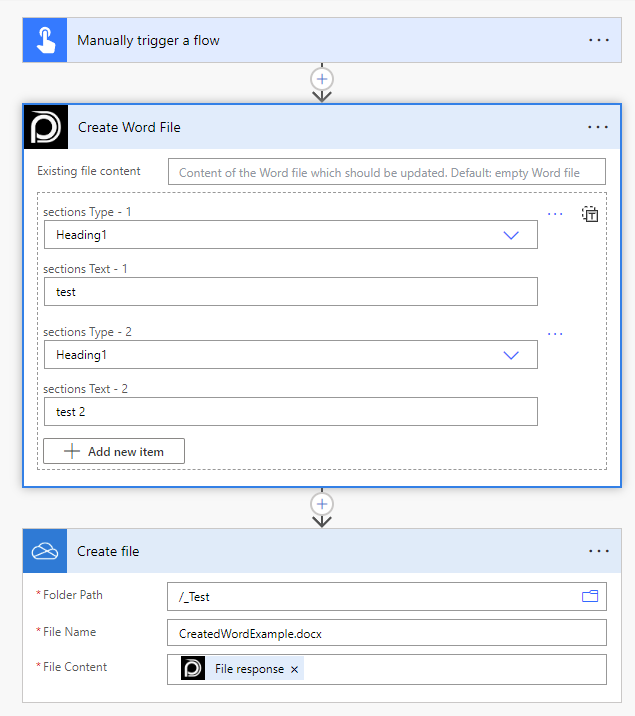
💡
Looking for the response to this example? Scroll up to see the Output tab.
Known Limitations
⚠️
If you experienced other limitations please get in touch with us!