Extract Word Content Controls
Description
This action is used to work with a Word document, specifically to extract or interact with content controls within the document.
Input Arguments
| Input Argument | Type | Description | Required? | Advanced Option? | Default |
|---|---|---|---|---|---|
File | Word File | The Word document from which the content controls will be extracted or processed. Must be a file – Base64 string is not supported. | ✔️ | ❌ | - |
Search Tag | String | A string representing a tag or identifier to search for within the content controls. | ❌ | ✔️ | - |
Search Title | String | A string representing a title to search for within the content controls. | ❌ | ✔️ | - |
Output
| Response | Type | Description |
|---|---|---|
body | Object | The full JSON response containing an array of all extracted Word content controls under wordControls. |
Title | String | The title of the currently processed content control (used in loops or detailed views). |
Type | String | The type of the currently processed content control. |
Tag | String | The tag of the currently processed content control. |
Id | String or Number | The unique ID of the currently processed content control. |
Lock | String or Null | Indicates if the content control is locked (empty if not locked). |
Value | String | The extracted value from the content control. |
Item | Object | The full object representing the currently processed content control. |
Power Automate Examples
Extract Word Content Controls
We use the OneDrive Get file content using path action to retrieve a Word document. In this document, we add 3 content controls as examples. In the Extract Word Content Controls action, you can either extract all three controls or search for specific ones using the Tag or Title fields. This way, only the desired control is returned. In this case, we do not search and extract all three controls.
Thereafter, we use a Compose action to display the extracted information. Since there can be multiple outputs, an Apply to each loop is automatically applied.
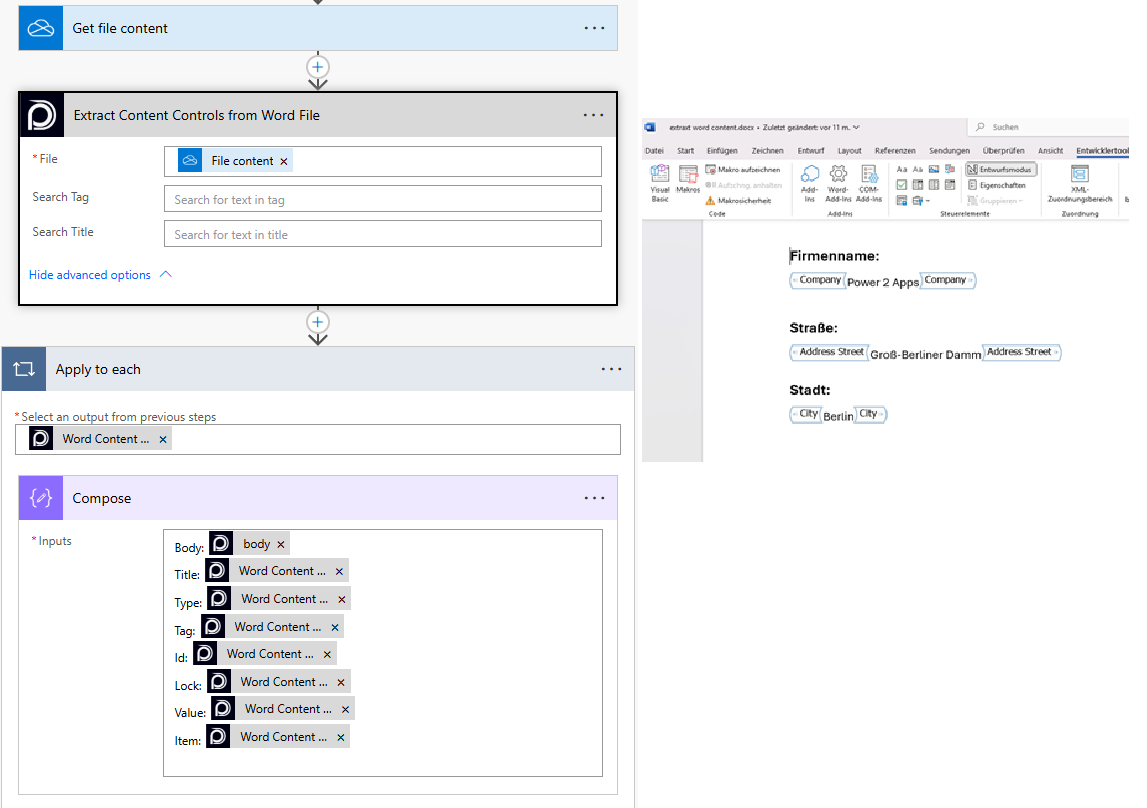
Looking for the response to this example? Scroll up to see the Output tab.