Create Table Image from Table Data
Description
This action creates a table image from table data. Supported input formats:
- JSON
- CSV
Input Arguments
| Input Argument | Type | Description | Required? | Advanced Option? | Default |
|---|---|---|---|---|---|
Table Data | Table in JSON or CSV format | The table in JSON or CSV that will be used to create the chart image. | ✔️ | ❌ | - |
Image Width | Number | Width of the image oin pixels. | ❌ | ✔️ | 500 |
Image Height | Number | Height of the image oin pixels. | ❌ | ✔️ | 500 |
Background Color | String | Background color in RGB, HEX, HSL or color name. | ❌ | ✔️ | transparent |
Output Format | Choice Field | Output format of the created image. | ❌ | ✔️ | PNG |
Title | String | Title of the image appears above the table image. | ❌ | ✔️ | - |
Show Table Borders? | Boolean | Draw columns and rows with lines. | ❌ | ✔️ | Yes |
Response
| Response | Type | Description |
|---|---|---|
File response | File | The generated table image file. |
File as String | String | Base64-encoded string representation of the table image. Useful for storing in variables . |
MIME type | String | MIME type of the output image, e.g., image/png. |
Extension | String | File extension of the output image, e.g., png, jpeg. |
Power Automate Examples
Create Table Image from Table Data
We use example monthly sales data per region in CSV format.
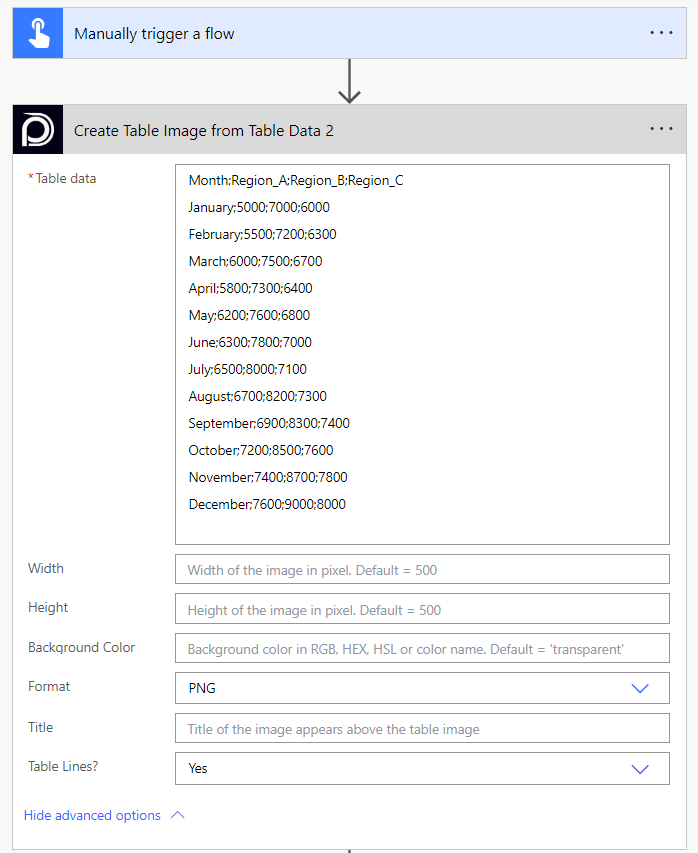
As advanced options we may choose the image's width, height, background color, format, title and table lines.
Known Limitations
⚠️
If you experienced other limitations please get in touch with us!