Add Text to Word File
Description
You can add text to a Word DOCX file.
Input Arguments
| Input Argument | Type | Description | Required? | Advanced Option? | Default |
|---|---|---|---|---|---|
Type | Choice Field | Defines the formatting style of the added text. | ✔️ | ❌ | Heading1 |
Text | String | The text which shall be added to a Word document. | ✔️ | ❌ | - |
Existing File Content | Word File | Existing Word file to update. Must be a file – Base64 string is not supported. | ❌ | ❌ | A blank word file is used if none was chosen. |
Output
| Response | Type | Description |
|---|---|---|
File response | File | The created or updated Word file (docx) containing the text. |
File response as string | String | The Word file as a base64-encoded string. Useful for storing in variables, Dataverse, or passing to other actions. |
MIME type | String | The MIME type of the file, e.g., application/vnd.openxmlformats-officedocument.wordprocessingml.document. |
Extension | String | The file extension, e.g., docx. |
Power Automate Examples
Add Text to Word File
We do not use an existing Word document which leads to the action creating one. The first action then adds a Header containing the date. Thereafter, the next action adds a subtitle containing a timestamp. Followed by the last Add to Word File action which then adds the Text "Hello world". Finally, the Word is being saved.
For every subsequent action, make sure to select the File Response from the previous step in the Existing File Content field.
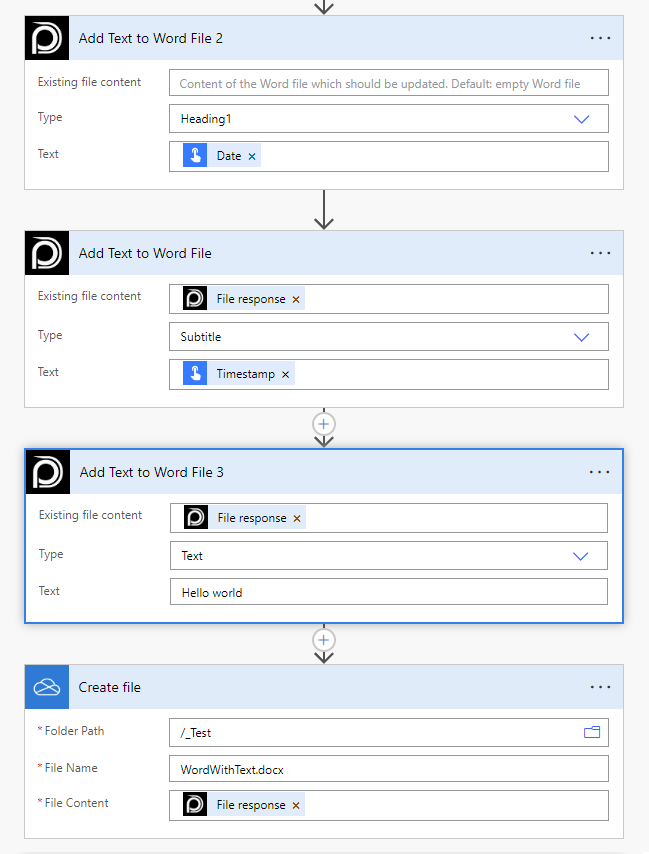
💡
Looking for the response to this example? Scroll up to see the Output tab.
Known Limitations
⚠️
If you experienced other limitations please get in touch with us!