CSV to Excel File (XLSX)
Description
This action converts your CSV into an XLSX format, i.e. an Excel File.
The delimiters of the CSV input are recognized automatically. Possible delimiters:
- Comma
, - Tab
- Space
- Semicolon
; - Pipe
|
Input Arguments
| Input Argument | Type | Description | Required? | Advanced Option? | Default |
|---|---|---|---|---|---|
CSV | String in CSV format | The CSV code or a file containing CSV | ✔️ | ❌ | - |
CSV has Headers? | Boolean | Indicates if the first row in the CSV contains column headers. | ❌ | ✔️ | Yes |
Auto-detect Field Types? | Boolean | Whether to automatically detect the data types of the CSV fields. | ❌ | ✔️ | No |
Number of Rows for Field Type Detection | Number | The number of rows to analyze for determining field data types (if auto-detection is enabled). | ❌ | ✔️ | 20 |
Remove Empty Rows? | Boolean | Whether to remove rows that have no data before converting. | ❌ | ✔️ | Yes |
Skip a Number of Rows | Number | Number of rows to skip from the start of the CSV before processing. | ❌ | ✔️ | 0 |
Stop at a specific Row | Number | Row number at which to stop reading the CSV. If not set, all rows will be processed. | ❌ | ✔️ | convert all rows |
Separator | String | The character used to separate fields in the CSV. If not set, the separator is auto-detected. | ❌ | ✔️ | Auto-detect separator |
Auto-detect Quote Delimiter? | Boolean | Whether to automatically detect the quote character used to enclose fields in the CSV. | ❌ | ✔️ | Yes |
Output
| Response | Type | Description |
|---|---|---|
File response | Object | The XLSX File response from the CSV |
File response as string | String | The file content as a string. This can be stored in a variable, saved to Dataverse, or passed to other actions that require the file content in string format. |
MIME type | String | The MIME type of the XLSX file |
Extension | XLSX | The file extension (always XLSX ) |
The XLSX File contains tables with formatting options.
Power Automate Examples
Basic CSV with Comma , delimiter with headers
We use a simple CSV with four pets.
Simple CSV with semicolon delimiter
Pet; Identifier;First name;Last name
Dog;1000;Eats;A Lot
Cat;1001;Likes;To Scratch
Cat;1002;Furry;Kitty
Duck;1003;Dagobert;SwimmyWe have not changed the Advanced Options.
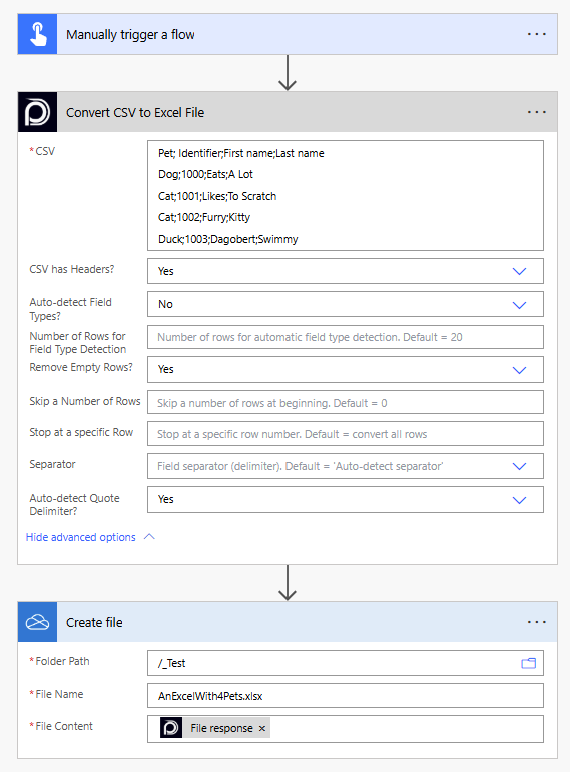
To save it in OneDrive you need to choose File response as the File Content setting.
Basic CSV with Pipe | delimiter and without headers
We once again use a simple CSV with four pets.
Simple CSV with Pipe delimiter
Dog|1000|Eats|A Lot
Cat|1001|Likes|To Scratch
Cat|1002|Furry|Kitty
Duck|1003|Dagobert|SwimmyWe have directly entered the CSV into our action. We have not changed in the Advanced Options that there is no header included.
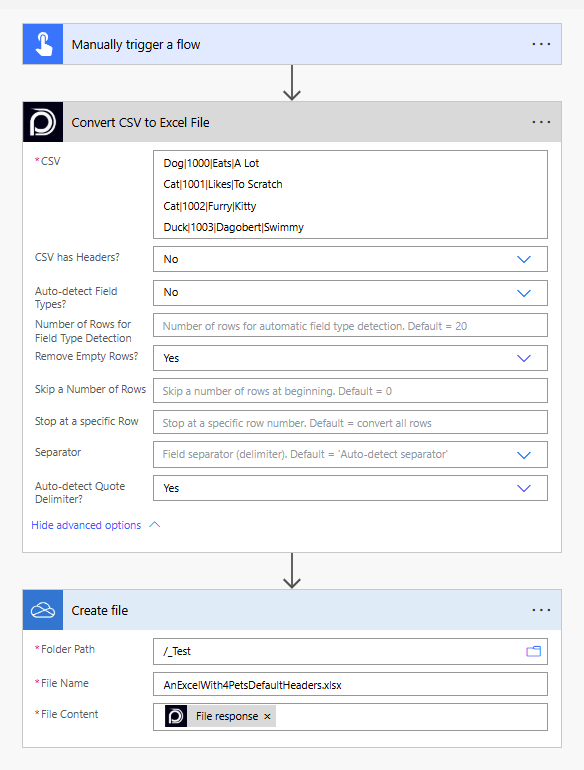
To save it in OneDrive you need to choose File response as the File Content setting.
Known Limitations
⚠️
If you experienced other limitations please get in touch with us!