Insert Table to Word File
Description
You can insert a table to a Word DOCX file at a certain position indicated by a placeholder.
Input Arguments
| Input Argument | Type | Description | Required? | Advanced Option? | Default |
|---|---|---|---|---|---|
Existing File Content | Dynamic Content | The Word document which shall be used to insert table into it. Must be a file – Base64 string is not supported. | ✔️ | ❌ | - |
Placeholder name | String | The string which indicates the placeholder. Hence, the position where the text is inserted at in the **Word document. | ❌ | ❌ | - |
Placeholder table | JSON or CSV | The table which shall be added to a Word document. | ❌ | ❌ | - |
Table Style | Choice Field | Table style, as it is named in the original word document. | ❌ | ✔️ | Grig Table 1 Light |
Show Headers? | Boolean | Indicates whether the first row of the table should be used as column headers. | ❌ | ✔️ | Yes |
Placeholder Prefix | String | Opening placeholder delimiter e.g. {{InsertHere}}. | ❌ | ✔️ | '{{' |
Placeholder Suffix | String | Closing placeholder delimiter e.g. {{InsertHere}}. | ❌ | ✔️ | '}}' |
Output
| Response | Type | Description |
|---|---|---|
File response | File | The updated Word file (docx) with the inserted table. |
File response as string | String | The updated Word file as a base64-encoded string. Useful for storing in variables, Dataverse, or passing to other actions. |
MIME type | String | The MIME type of the file, typically application/vnd.openxmlformats-officedocument.wordprocessingml.document. |
Extension | String | The file extension, e.g., docx. |
Power Automate Examples
Insert Table to Word File
We use Get file content to retrieve an existing Word document. In same existing Word document we included a text about a giraffe and the placeholder code: "##table##". At the position of the placeholder code, the placeholder table will be inserted. Thereafter, the Word is being saved.
Simple JSON with four pets
[
{
"Pet": "Dog",
"Identifier": "1000",
"First name": "Eats",
"Last name": "A Lot"
},
{
"Pet": "Cat",
"Identifier": "1001",
"First name": "Likes",
"Last name": "To Scratch"
},
{
"Pet": "Cat",
"Identifier": "1002",
"First name": "Furry",
"Last name": "Kitty"
},
{
"Pet": "Duck",
"Identifier": "1003",
"First name": "Dagobert",
"Last name": "Swimmy"
}
]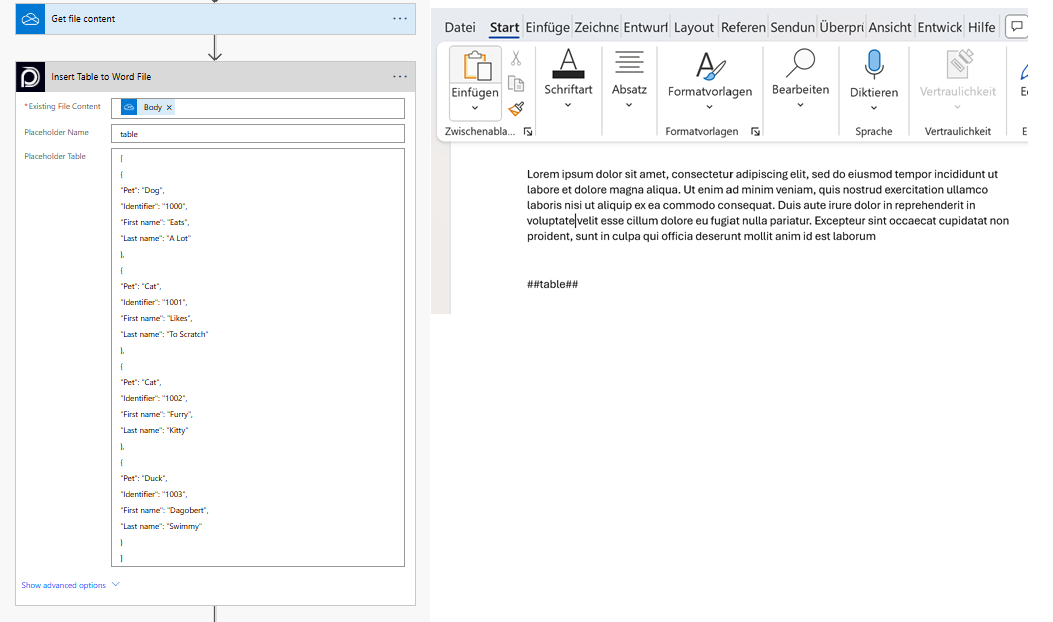
💡
Looking for the response to this example? Scroll up to see the Output tab.
Known Limitations
⚠️
If you experienced other limitations please get in touch with us!