Convert HTML or URL to JPG Image
Description
This action takes either raw HTML content or a URL as input and converts the rendered webpage or HTML into a JPG image.
Input Arguments
| Input Argument | Type | Description | Required? | Advanced Option? | Default |
|---|---|---|---|---|---|
HTML or URL | HTML or URL | The HTML or URL which shall be converted to an image | ✔️ | ❌ | - |
Width | Number | Image Width (in pixels) | ❌ | ✔️ | 500 |
Height | Number | Image Height (in pixels) | ❌ | ✔️ | 500 |
Output
| Response | Type | Description |
|---|---|---|
File response | Image | The generated JPG image file content. |
File response as string | String | The file content as a string. This can be stored in a variable, saved to Dataverse, or passed to other actions that require the file content in string format. |
MIME type | String | The MIME type of the image file |
Extension | JPG | The file extension (always jpg) |
Power Automate Examples
Convert URL to JPG Image
If you provide a URL (e.g., a website), the action will load the webpage and convert its visible content into a JPG image.
In our case, we use the following URL: https://upload.wikimedia.org/wikipedia/commons/4/43/Bonnet_macaque_%28Macaca_radiata%29_Photograph_By_Shantanu_Kuveskar.jpg (opens in a new tab) (last accessed on July 21, 2025).
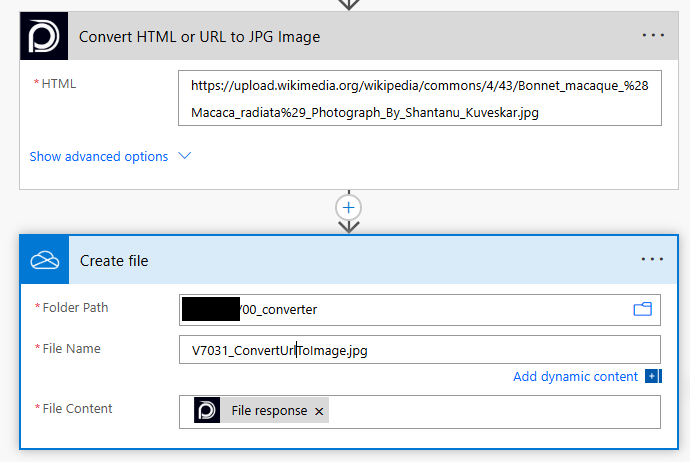
💡
Looking for the response to this example? Scroll up to see the Output tab.
Convert HTML to JPG Image
As input, you provide an HTML table.
Simple HTML table
<table border = "1">
<tr>
<th>Company</th>
<th>Contact</th>
<th>Country</th>
</tr>
<tr>
<td>Alfreds Futterkiste</td>
<td>Maria Anders</td>
<td>Germany</td>
</tr>
<tr>
<td>Centro comercial Moctezuma</td>
<td>Francisco Chang</td>
<td>Mexico</td>
</tr>
</table>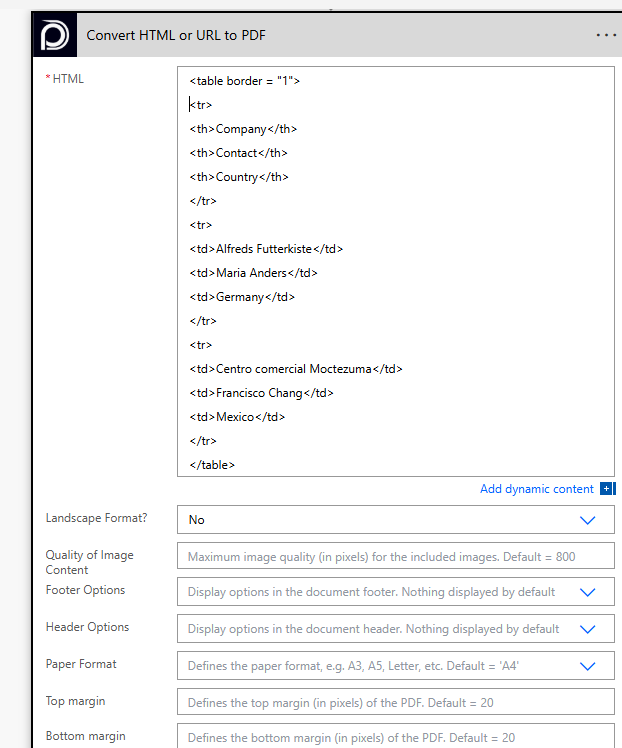
💡
Looking for the response to this example? Scroll up to see the Output tab.
Known Limitations
⚠️
If you experienced other limitations please get in touch with us!