Create QR or Barcode [DEPRECATED]
This action is deprecated, meaning it is outdated and no longer maintained. It can still be used, but the updated version here (opens in a new tab) includes new features and bug fixes.
Description
This action creates your QR or Barcode.
Supported Code formats:
-
All 1 D -
AZTEC -
CODABAR -
CODE 128 -
CODE 39 -
CODE 93 -
DATA MATRIX -
EAN 13 -
EAN 8 -
IMB -
ITF -
MAXICODE -
MSI -
PDF 417 -
PHARMA CODE -
PLESSEY -
QR CODE -
RSS 14 -
RSS EXPANDED -
UPC A -
UPC E -
UPC EAN EXTENSION
Supported Output formats:
-
BMP -
GIF -
JPEG -
PNG -
TIFF
Input Arguments
| Input Argument | Type | Description | Required? | Advanced Option? | Default |
|---|---|---|---|---|---|
| Code content | The code content in one of the above listed formats. | The code file you want to create. Allowed formats are the ones listed above. | ✔️ | ❌ | - |
Output format | Choice Field | The output formats you can choose from are JPEG, PNG, TIFF, GIF and BMP | ✔️ | ❌ | JPEG will be used if no value entered |
Response
| Response | Description |
|---|---|
File response | The created code in the chosen format |
File response as string | The compressed image as a base64 string |
Power Automate Examples
Create QR or Barcode
We use our homepage URL which we want to display in a QR Code.
We choose png as the Output format.
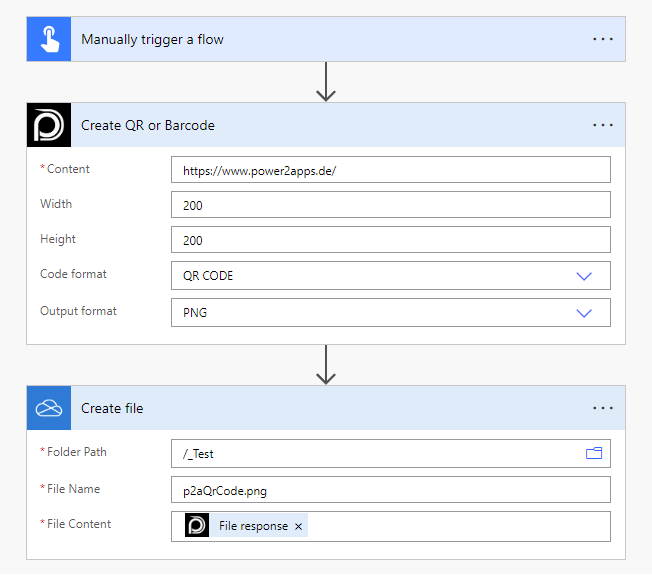 To save it in
To save it in SharePoint you need to choose File response as the File Content setting.
Power Apps Examples
Known Limitations
⚠️
If you experienced other limitations please get in touch with us!