Rotate Image [DEPRECATED]
This action is deprecated, meaning it is outdated and no longer maintained. It can still be used, but the updated version here (opens in a new tab) includes new features and bug fixes.
Description
This action rotates your Image File.
Supported formats (input and output):
-
JPEG -
PNG -
TIFF -
GIF -
BMP
Input Arguments
| Input Argument | Type | Description | Required? | Advanced Option? | Default |
|---|---|---|---|---|---|
Rotate | Float | The deegrees your image should be rotated. All values from 0 to 360 are allowed. | ✔️ | ❌ | 90 |
Output format | Choice Field | The output formats you can choose from are JPEG, PNG, TIFF, GIF and BMP | ❌ | ❌ | JPEG will be used if no value entered |
File | The image as an Object | The image file you want to rotate. Allowed formats are JPEG, PNG, TIFF, GIF and BMP. The format wil be recognized automatically. | ✔️ | ❌ | - |
Response
| Response | Description |
|---|---|
File response | The image in the chosen format |
File response as string | The compressed image as a base64 string |
Power Automate Examples
Rotate Image by 90
We use our Power2Apps logo which we have stored in our SharePoint.
We choose to rotate the logo by 90°.
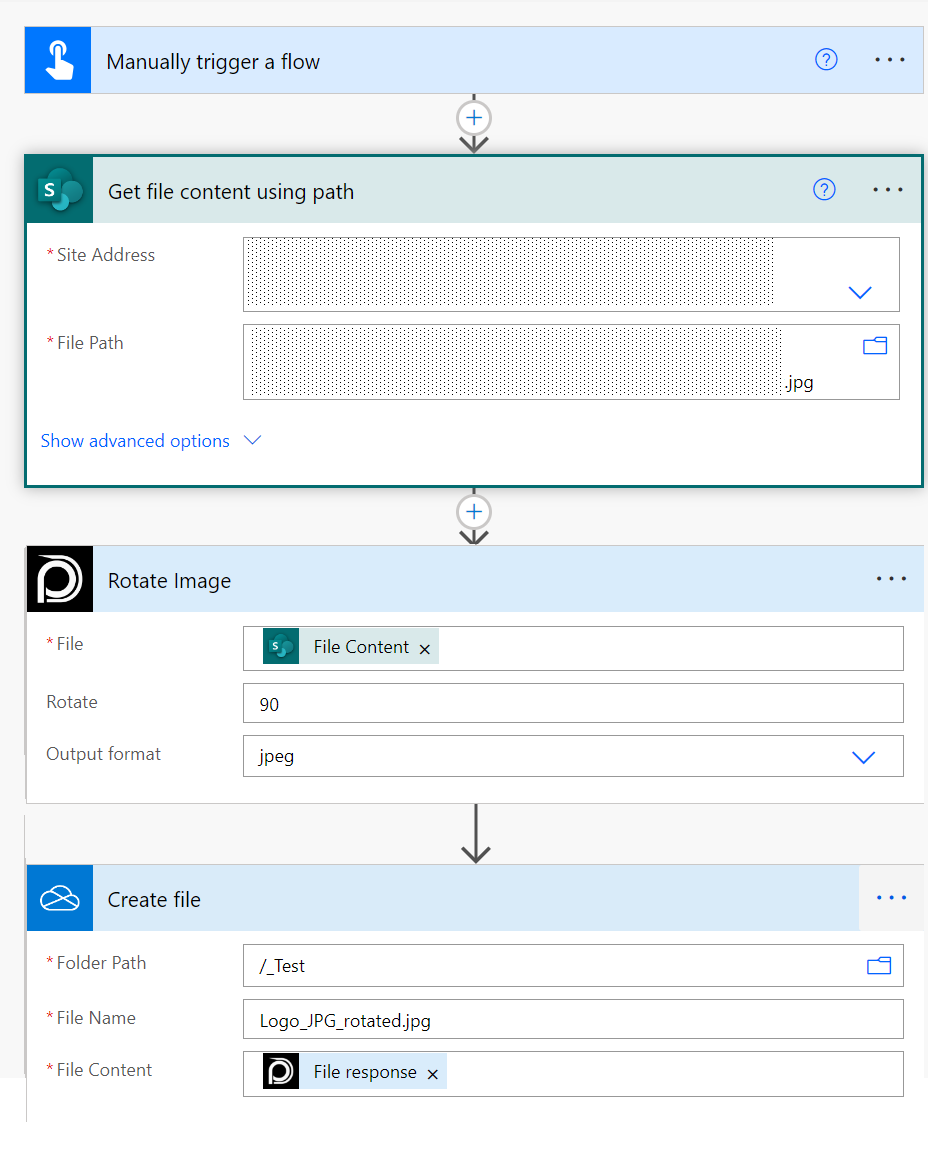 To save it in
To save it in SharePoint you need to choose File response as the File Content setting.
Known Limitations
⚠️
If you experienced other limitations please get in touch with us!