JSON to Excel File [DEPRECATED]
This action is deprecated, meaning it is outdated and no longer maintained. It can still be used, but the updated version here (opens in a new tab) includes new features and bug fixes.
Description
This action converts your JSON into a formatted Excel File (XLSX).
Input Arguments
| Input Argument | Type | Description | Mandatory? |
|---|---|---|---|
JSON | String in JSON format | The JSON code or a file containing JSON | ✔️ |
All in one table | Boolean | If yes then all data will be shown in one table in one spreadsheet. If no then different spreadsheets are created based on the content of the JSON input. | ✔️ |
Response
| Response | Type | Description |
|---|---|---|
File response | Object | The XLSX File response from the JSON |
File response as string | String | The XLSX File response from the JSON formatted as a String |
The
XLSX File contains tables with formatting options - no matter if you have chosen All in one table or not. Examples
Power Automate Examples
Basic JSON with option "All in one Table"
We use a simple JSON with 2 pets. We chose to set the option "All in one table" to "Yes".
Simple JSON
{
"pets": [
{
"name" : "Furry",
"species" : "Cat",
"favFoods" : ["chicken", "mice", "<strong>any</strong> food"],
"birthYear" : 2021
},
{
"name" : "Bello",
"species" : "Dog",
"birthYear" : 2022,
"photo" : "https://learnwebcode.github.io/json-example/images/dog-1.jpg"
}
]
}To save it in OneDrive you need to choose "File response" as the "File Content" setting.
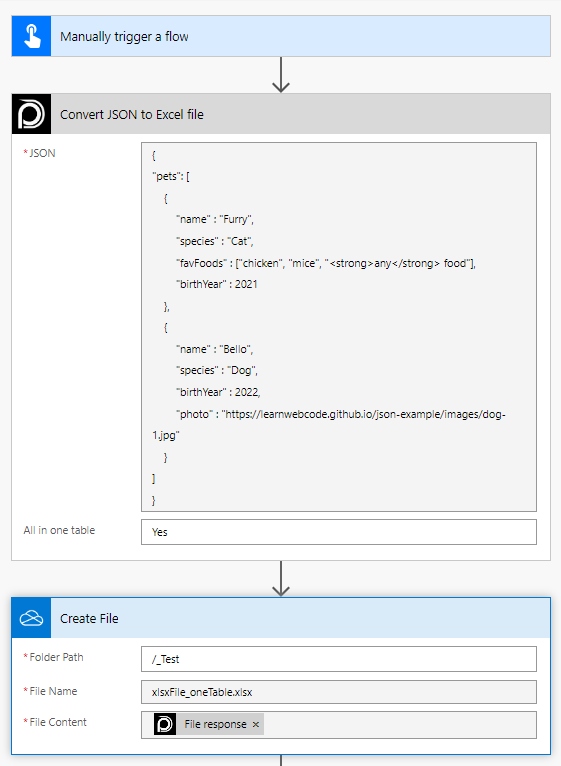
Advanced JSON with multiple Tables
To demonstrate the possibility of creating different spreadsheets and tables in Excel we use a superhero example.
Superhero JSON which can be interpreted as multiple tables
{
"squadName": "Super hero squad",
"homeTown": "Metro City",
"formed": 2016,
"secretBase": "Super tower",
"active": true,
"members": [
{
"name": "Molecule Man",
"age": 29,
"secretIdentity": "Dan Jukes",
"powers": ["Radiation resistance", "Turning tiny", "Radiation blast"]
},
{
"name": "Madame Uppercut",
"age": 39,
"secretIdentity": "Jane Wilson",
"powers": [
"Million tonne punch",
"Damage resistance",
"Superhuman reflexes"
]
},
{
"name": "Eternal Flame",
"age": 1000000,
"secretIdentity": "Unknown",
"powers": [
"Immortality",
"Heat Immunity",
"Inferno",
"Teleportation",
"Interdimensional travel"
]
}
]
}The main difference to the basic example is that we set "All in one table" to "No"
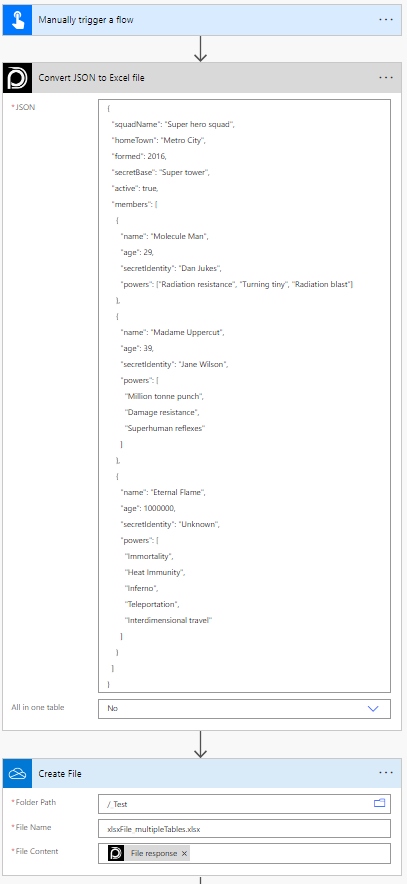
Known Limitations
⚠️
If you experienced other limitations please get in touch with us!