Resize Image
Description
This action resizes your Image File, e.g., by px (pixels), centimeters or percentage.
Supported formats (input and output):
-
JPEG/JPG -
PNG -
TIFF -
GIF -
BMP -
SVG
Input Arguments
| Input Argument | Type | Description | Required? | Advanced Option? | Default |
|---|---|---|---|---|---|
Width | Double | The desired width of the output image file you want to convert. If set to 0, the Width will be set automatically. Per default the Width stands for pixels - can be changed in the advanced option Resize by. | ❌ | ❌ | 0 (equals Auto) |
Height | Double | The desired height of the output image file you want to convert. If set to 0, the Height will be set automatically. Per default the Height stands for pixels - can be changed in the advanced option Resize by. | ❌ | ❌ | 0 (equals Auto) |
Output format | Choice Field | The output formats you can choose from are JPEG, PNG, TIFF, GIF and BMP | ❌ | ❌ | - (JPEG will be used if no value entered) |
File | The image as an Object | The image file you want to convert. Allowed formats are JPEG, PNG, TIFF, GIF and BMP. The format wil be recognized automatically. | ✔️ | ❌ | - |
Resize by | String | Unit of Width and Height. Allowed entries are %, cm and px (pixels). | ❌ | ✔️ | - (px will be used if no value entered) |
💡
We recommend to only set one of the two options
Width and Height by yourself to avoid a distorted image. If you set only one of these two options the other one will be used to keep the side ratio of the image. Response
| Response | Description |
|---|---|
File response | The image in the chosen format |
File response as string | The compressed image as a base64 string |
Power Automate Examples
Reduce the height by 50 %
We use our Power2Apps logo which we have stored in our SharePoint. This picture has a resolution of 624 * 624 px.
We choose 50 as the Width and set Resize by to %. We leave the Height as 0.
This means that the our height is set automatically accordingly to our entered Width.
All entries except a 0 (Auto) or 50 would lead to a distorted image.
Since we are okay with getting a jpg, we can leave the Format field blank.
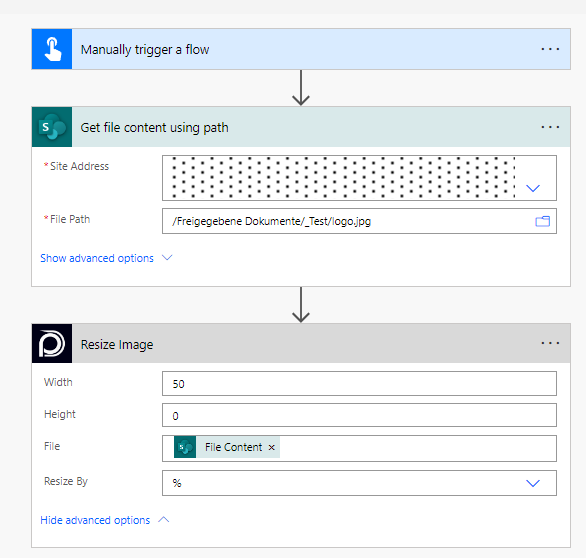 To save it in
To save it in SharePoint you need to choose File response as the File Content setting.
Known Limtitations
⚠️
If you experienced other limitations please get in touch with us!